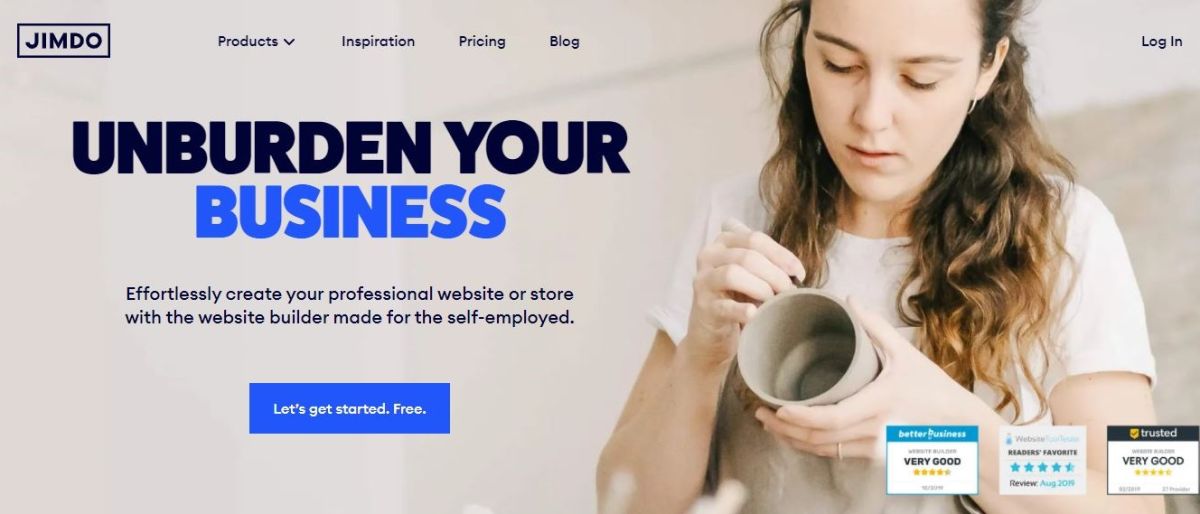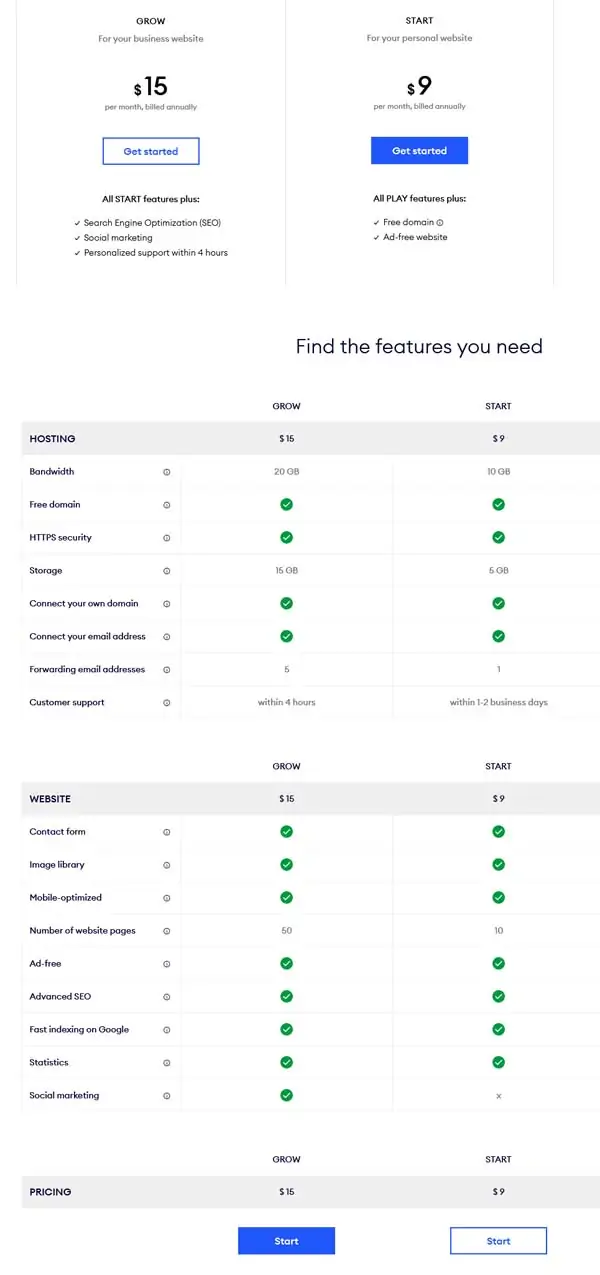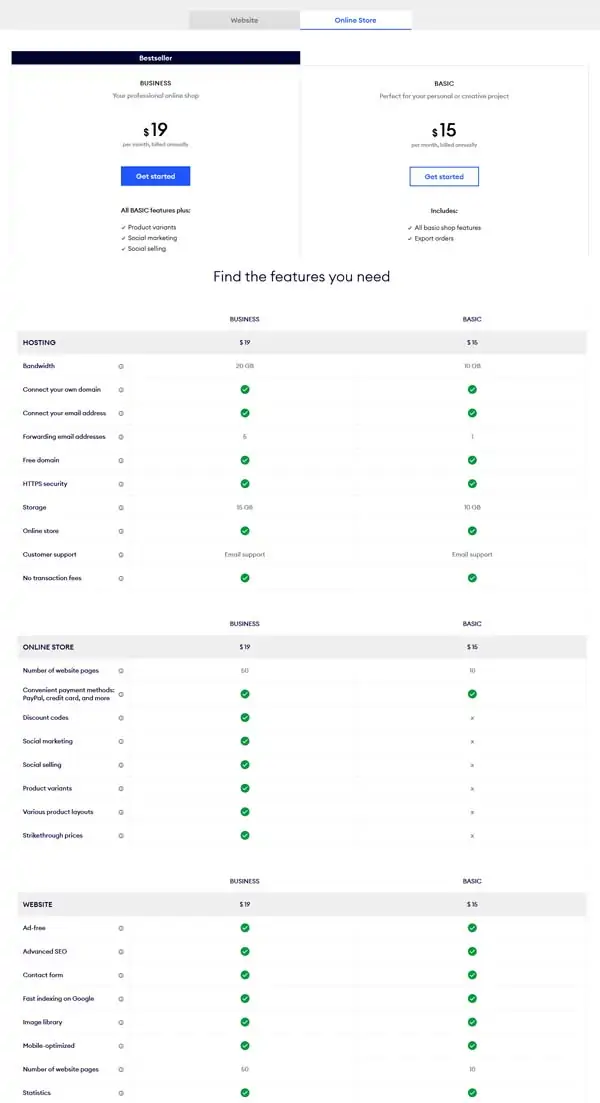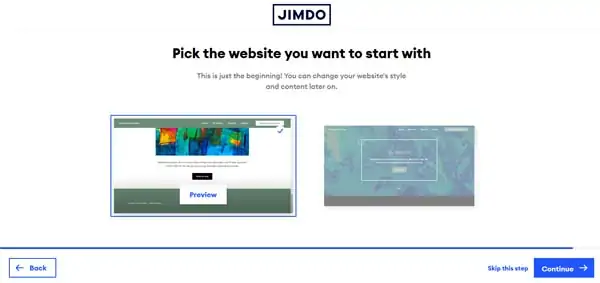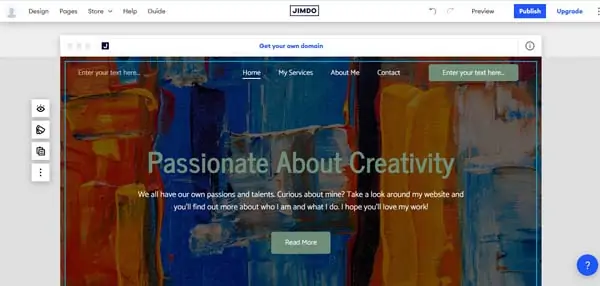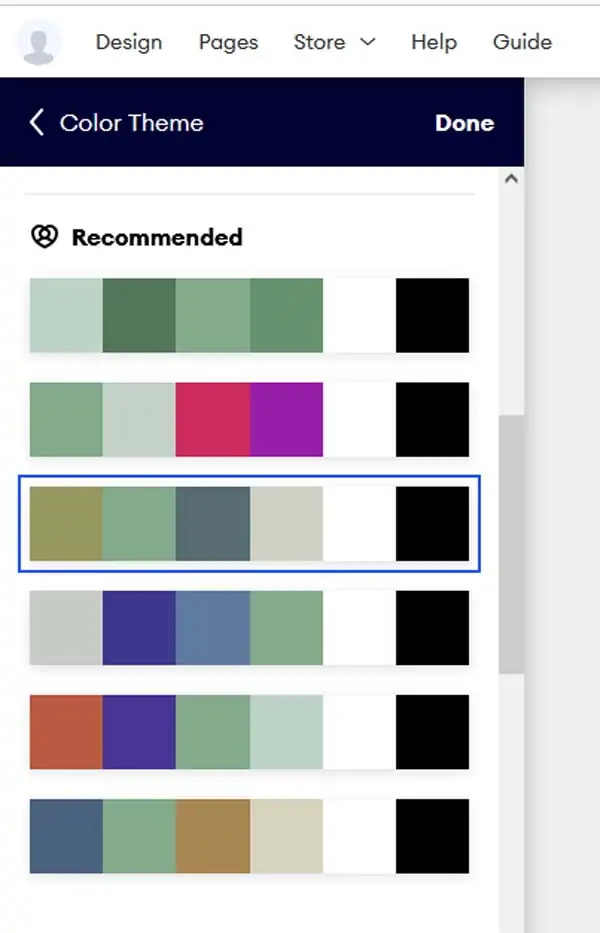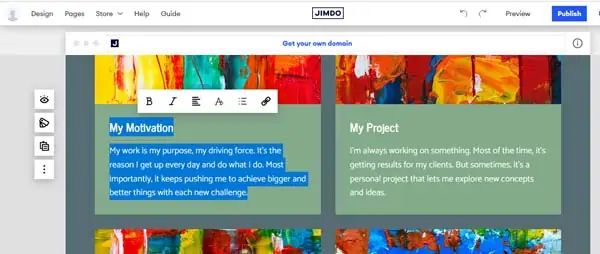*Note: this post contains affiliate links from which we may receive a commission at no cost to you.*
Jimdo is a great choice for those looking to create a simple, effective small business website. This review of the Jimdo website builder will dive into the usability, simplicity, and capabilities of the Jimdo editor. By the end, you’ll understand all the Jimdo pros and cons and will have a better idea if having a Jimdo website is right for your business.
Jimdo Website Builder Review – Summary
Jimdo uses artificial intelligence to develop and create professional websites quickly and easily. If you manage a small business and don’t yet have the resources to hire out a website developer, this tool can be helpful. Jimdo is easy to use and gets the job done.
Here, we'll get started by covering the pros and cons and comparing Jimdo to other website builders.
Contents
Pros
- Jimdo uses artificial intelligence (AI) to get your professional website up and running in a matter of minutes. Along with the simple and intuitive sign-up process, this ensures your website will look good from the start.
- Both the Jimdo web editor and any website you make with it are mobile-ready. This allows for on-the-go editing and you can rest assured that your site will look good on any device at any time.
- The Jimdo free version is one of the best around, allowing you a greater sense of what Jimdo can do.
- If you ever need ecommerce, Jimdo will never take a transaction fee. It’s all your money right from the start.
Cons
- Even with recent upgrades, the range of features and paid package options still feel limited. Jimdo also has limitations on the apps you can connect with to add extra features to your site.
- Jimdo has recently added a way for users to add code to their sites. However, this makes the sign-up process more complicated, forcing users to choose between either a simple and often constricting no-code version of the editor or an advanced and complicated editor.
- Jimdo is only set up to accept payment via PayPal for US ecommerce stores, so if you’re planning on starting an online store, you won’t have a credit card gateway unless you connect Stripe.
- The only customer service option with Jimdo is via email. If you need or prefer a phone call for troubleshooting issues, you may wish to look elsewhere.
Compared to Other Website Builders
Jimdo offers some amazing versatility and peace of mind for busy entrepreneurs. However, this tool isn’t the best option for every type of business or website. In some cases, this builder can feel too relaxed and also thrown together at the same time. This being said, Jimdo still receives some of the best user reviews around, indicating its customers are consistently happy.
Jimdo Website Builder Pricing
The Jimdo website builder has four different plans: two for general websites, and two for ecommerce-focused sites. Jimdo also offers a free plan, which allows a rather in-depth peek behind the curtain of what it can offer.
Where most website builders would offer monthly payment plans at a higher rate, Jimdo only offers its contracts in one to two-year options. So all the prices listed are accurate, no worries about a higher rate for month-to-month subscribers as they do not apply.
We’ll begin with Jimdo’s website plans.
Jimdo Start Plan— $9/Month
The Jimdo Start plan is the lowest-priced option offered by the website builder. The Start plan begins at $9 per month.
Even for a beginner plan, there are many useful built-in features:
- Hypertext Transfer Protocol Secure (HTTPS) security: Rest easy knowing that your data and your visitors’ data are protected. All Jimdo plans come with this, no matter the tier.
- Bandwidth and Storage: The Jimdo Start plan comes with 10 gigabytes (GB) for bandwidth and 5 GB for storage. Perfect for getting a minimal landing page or blog started that doesn’t need too many flashy videos.
- Free Domain Hosting: Jimdo will waive the fee for hosting your domain for the first year. And if you already have your own domain, you can easily connect it.
- Email Address: Create and use a custom email address that matches your domain. You can also connect one external email account to use for forwarding incoming emails.
- Customer Support: The Jimdo support team will respond to your request via email within one to two business days.
- Advanced Search Engine Optimization (SEO): Jimdo offers instructions as well as smart technology to adjust your SEO settings to fully optimize your site and help it get indexed faster on major search engines like Google.
- Statistics: Jimdo helps keep you organized on your website’s traffic, and with its mobile capabilities you can see on-the-go reports and web flow.
- Website Pages: At this pricing tier, users can only have up to ten pages per website. However, this is more than enough for almost any site.
Who Is the Start Plan Best For?
If your business doesn’t require an extravagant website or you’re just beginning, then the Start plan should be more than enough.
Although this plan comes with quite a bit, it doesn’t come with everything. So if all you need is the basics, and you need them quickly, the Jimdo Start plan is a great entry point. This plan is a good choice for any entrepreneur looking to have an easy business website ready in a short amount of time.
Jimdo Grow Plan— $15/Month
The next step up from the Start plan is Jimdo’s Grow plan. For a few more dollars per month, you get everything included in the Start plan, plus some expanded offerings:
- More Bandwidth and Storage: Increasing the bandwidth to 20 GB and storage to 15 GB allows you to have more videos, offer larger downloads, and have more traffic to your site.
- Forwarding Email Addresses: The Jimdo Grow plan not only lets you have your own professional email, but you can now have up to five forwarding email addresses.
- Priority Customer Support: At this tier, you no longer have to wait days to get an email response from the Jimdo support team. The team will now get back to you in a matter of hours.
- More Pages: With the Jimdo Grow plan, you can now offer up to 50 pages on your website. Perfect for anyone with a deep or growing blogging catalog.
- Social Marketing: Jimdo will help you come up with a marketing strategy, help you hone your targeted ads, and reach new customers with Facebook pixel.
While this may not look like a huge increase of offered features, it still delivers a higher value than the Start plan. More pages mean more content to share, and the social marketing tools will help you reach new visitors and customers.
Who Is the Grow Plan Best For?
This is the plan we’d recommend to most small businesses (unless the business needs ecommerce features). The price is comparable with competitors who sometimes offer less, and the features included are sure to help any small business grow.
Those who’ve never built a website before will find it easy to create a site very quickly. It is also a useful tool for any freelancer or artist looking to grow their reach without having to invest precious time and resources to get a professional-looking website.
Jimdo Ecommerce Plans
For those looking for ecommercefunctions, the next two plans offer quite a bit. Here’s a quick peek at the pricing tiers for the Jimdo Online Store plans.
Jimdo Basic Plan— $15/Month
The Jimdo Basic plan is its entry-level ecommerce plan. The price, starting at $15 per month, makes it one of the more affordable ecommerce plans out there. However, it still lacks some of the features of the Jimdo Grow plan for the same price.
This plan has the same core features as other Jimdo plans:
- Bandwidth and Storage: The Jimdo Basic plan comes with 10 GB bandwidth and 10 GB storage. Whereas this is less than what’s offered with the Grow plan, it’s still enough to get a modest online store up and running.
- Forwarding Email Address: This plan comes with just one forwarding email address. But you still have access to the professional email attached to your domain.
- Website Pages: The Basic plan allows for up to ten pages on your website. A solid starting ground for almost any online shop.
- Customer Support: A Jimdo customer service representative will respond via email within one to two business days to any questions you may have.
Along with these offerings, the Basic plan has ecommerce features:
- Ecommerce Templates: Jimdo will automatically set up your online store with one of its intuitive ecommerce templates. This means you can have a functioning store in a matter of minutes.
- No Transaction Fees: Jimdo will never take a percentage of your sales. Although, if you have to connect to Stripe or another third-party payment processor to run transactions, there may be fees attached.
- Payment Methods: Jimdo does offer several payment processors, however, it should be noted that Jimdo is only set up to accept payment via PayPal for US ecommerce stores. So, you won’t have a credit card gateway unless you connect Stripe.
Who Is the Basic Plan Best For?
Businesses offering goods or services will benefit from this plan. Small makers and anyone looking to play around with ecommerce will find this plan fairly robust, especially for the price point. Although, any artists or creators with an extensive collection of items to offer may find this plan a bit constricting.
Jimdo Business Plan— $19/Month
Jimdo’s most expensive website builder plan has quite a bit to offer, especially in terms of ecommerce. With the Jimdo Business plan, you get everything in the Basic plan, plus many more features built specifically for online stores:
- Bandwidth and Storage: With 20 GB bandwidth and 15 GB storage, feel free to build out your online store as large as it needs to be, and rest assured that plenty of customers can visit it.
- Forwarding Email Addresses: Impress customers by having up to five forwarding email addresses, on top of your professional email attached to your domain.
- More Pages: Have up to 50 pages to highlight different items, tell different stories, and engage with customers.
- Discount Codes and Strikethrough Prices: Offer repeat customers coupons, or greet new visitors with a code for a percentage off of their first purchase. Let customers know they are getting a good deal by showing the full price of a product alongside the sale price.
- Social Marketing and Selling: Market your online store with the Facebook pixel analytics tool, and use the retargeting strategies provided by Jimdo to reach more customers. Plus, you can automatically sync and sell your products on both Facebook and Instagram.
- Product Variants and Layouts: With the ability to offer products in more colors, sizes, and styles, you can provide your customers with a larger range of items and a unique shopping experience. Advanced Jimdo shop designs can showcase your products in a sleek and professional way, further enhancing customer experience
What makes this plan compelling is not only a price point under $20 but that it’s also attached to Jimdo’s intuitive templates and website builder. This means you can have a sleek and sophisticated online store that caters to your customers’ individual needs without too much effort.
Who Is the Business Plan Best For?
This plan works well for small businesses ready to expand into selling their products online. With the options to sell on Instagram and Facebook, you can bring in previously untapped revenue. Moreover, this plan can allow ecommerce entrepreneurs to focus on perfecting their products with useful product layouts and various helpful features.
If your business is mainly an online store, you can find a better option (e.g., Shopify). But, the Jimdo Business plan will be a more affordable choice and can easily do the trick if you’re a small operation and want to simply get started.
Jimdo Free Plan— $0/Month
Of course, the Jimdo website builder Free plan is always an option, but don’t expect it to last you forever. Why? This plan comes with several big downsides.
Essentially, the Free plan includes all of these features and restrictions:
- Bandwidth and Storage: The Jimdo Free plan only comes with 2 GB bandwidth and 500 Megabytes (MB) of storage. Enough to get a landing page up— if you keep it simple and don’t expect too much traffic.
- Free Domain: Jimdo won’t charge you for a domain, but that does mean you’re stuck with a .jimdosite.com subdomain.
- Security: All Jimdo websites have HTTPS security so, even at no cost, you can rest assured your information and the information of anyone who visits your site is safe and sound.
- Website Pages: With the Free plan you can have up to five pages on your website. A great starting point to ensure you have the basics.
- Mobile Optimized: Even for free, your site will look good on any device.
- Image Library and Contact Forms: The Jimdo image library allows you access to a wide array of professional stock photos. Plus, contact forms allow customers to stay engaged with you.
- Ads and Banners for Jimdo: As is the rule for free plans, ads will be displayed, letting visitors know it’s an unpaid site.
- Customer Support: With a Free plan you do not have access to Jimdo customer support. Making troubleshooting issues completely do-it-yourself.
While using the Free plan only has a few real drawbacks, they’re pretty impactful.
What any small business owner should strive to do is get a professional website— with a custom URL— published as soon as possible. This not only helps establish your brand but also helps it get indexed by Google. A custom URL without the .jimdosite.com subdomain is not offered in the Free plan.
One key benefit of the Free plan is that it allows you to build your site and get a feel for the Jimdo editor before deciding to purchase a paid plan. Unlike some other website builders, this free option isn’t limited by time. That means you can use the free version for as long as you need to optimize your site and make it look just the way you want before publishing and upgrading to a paid plan.
Who Is the Free Plan Best For?
This plan suits everyone for an incredibly limited amount of time, and then no one.
This is essentially a trial period without an end date. Make the most of it; try it out and then decide which paid plan will work best for you and your business’s needs.
How Simple Is the Jimdo Website Builder?
Jimdo is a website builder designed with simplicity and efficiency in mind. With Jimdo it is entirely possible to have a website up and running in a matter of minutes. Your site won’t be fully complete but it will still feature a business name, have at least three pages, and look smooth on both desktop and mobile screens.
Even if you don’t have much experience building websites, the Jimdo website builder takes the bulk of the work out of the process. Jimdo does this by having an in-depth questionnaire that will help sort out the feel and style of the kind of website you want to make.
After putting some time and effort into getting to know this website builder, it appears as if Jimdo put in quite a bit of work to make this tool easy, fast, and intuitive for users of all skill levels.
Getting Started and Customization
As mentioned before, when you head to Jimdo, it can take just a few minutes to go from having a blank space to a nearly complete website. This is made possible by a smart, intuitive system based on several questions:
- How do you want to create your website?
- Who are you creating a website for?
- What is your website for?
- What’s the name of your business or project?
- What are the goals of your website?
- What’s your website about?
- What’s your style?
- What colors do you like best?
- What pages does your website need?
Once these questions have been answered, Jimdo will provide you with a couple of template options to choose from. These templates will be pre-stocked with generic content to help you better visualize what’s possible.
Jimdo creates these curated templates by using AI to search the internet and compile details about your business from social media platforms like Facebook. This allows Jimdo to quickly build a website that seems to already know you and your business.
Once you’ve gone through the journey of answering all of Jimdo’s questions and have a site with standard content, it’s time to make it your own using the Jimdo site editor.
The top menu gives you easy access to major structural changes like the design and layout as well as pages and navigation.
Jimdo breaks content sections down into what it refers to as “Blocks.” The left-hand sidebar is full of tools that will alter the appearance, color, layout, and content of your pre-made blocks. This can also help you insert site elements like buttons, images, headings, and text.
However, the Jimdo editor can feel a bit restricting at times. It’s a wonderful tool for people who are looking to just get a functional site off the ground. But for users who want perfection and complete control, this might feel really frustrating.
Altering the “theme” of your website will shift the entire look and feel of your template. One way to do this within the Jimdo website builder is to change your site’s colors. Jimdo has “color themes” in place for the pre-made template you’ve chosen. By using the “Design” tab in your Jimdo editor, you can use the “Color Theme” menu to find suggested and other color combinations to suit your needs.
You can also change the brightness of your colors, alter the fonts, update the design of the buttons, and edit any animations being used for images and icons.
Overall, the design of your site will be fairly straightforward. But, if you’re the owner of a busy shop, do you really want to spend multiple days ensuring your site looks amazing? Jimdo is here to get your website up to par and published without taking up too much time or causing headaches.
Creating and Changing Content
Since this template is fresh out of the box, you’ll need to go in and adjust the content to make sure it says what you want and effectively conveys your brand’s message. This will help your business website stand out and support its purpose and structure.
Adding a Section
Changing text in the Jimdo site editor is as simple as a single click of the mouse. A small “text” menu bar will appear above the text box allowing you to bold and italicize the text as well as adjust the orientation or even the font style. You’ll also see some options appear in the left-side toolbar, showing you what else you can change in that block.
If you want to add another text block or functionality to a page, you can add a new block to that page. The Jimdo website builder offers 13 different categories of blocks with multiple layout options within each. Blocks can range from simply adding an image to something more complicated like a contact form. You’ll have a wide array of options.
Adding New Pages
Not only can you add blocks to the current pages on your site, but you also can add new pages. When signing up, Jimdo allows you to choose three pages as part of the process. These are a great starting point, but most websites feature a few other pages that don’t come with the site template (e.g., privacy policy pages).
Adding a new page is as simple as opening the “Pages” menu and clicking the “+ Add new page” button.
Once your new page has been added, you can then put in blocks and insert your desired content.
Tasks More Difficult Than They Should Be
We spent quite a bit of time looking for where Jimdo came up short by not providing a service or if a task was more difficult than it should be. Here’s what we found:
- Different Versions of Jimdo: There are two different versions of the Jimdo website builder: Jimdo Dolphin and Jimdo Creator. Jimdo Dolphin caters to individuals who don’t want to use any code to create a website. Jimdo Creator is a more advanced website builder, allowing for the use of code. This is already a confusing barrier to entry that Jimdo does not make clear upon signing up. Once you’ve chosen either Dolphin or Creator at the beginning of the sign-up quiz, you’re stuck with it.
- Limitations of Jimdo Dolphin: Jimdo Dolphin is the simpler of the two editors, and it comes with quite a few restrictions. There are things that Jimdo Creator can do that are impossible with Jimdo Dolphin— and some of these things don't require any coding either, adding to the frustration.
- Social Media Feeds: With Jimdo Dolphin, there’s no way to embed a social media feed from Instagram. You can have buttons link to your Instagram page, but there’s no way to have what you post on Instagram also appear on your website.
- Email Subscriptions: With Jimdo Dolphin you cannot add an email subscription form. Meaning there’s no way for you to collect visitor emails and this will severely hinder your ability to connect with customers via newsletters or sales announcements.
- Customer Reviews: No matter which version you use, Jimdo does not offer its own tool for rating products or writing reviews. There are ways to connect these via an external provider, but only if you’re using Jimdo Creator.
Flexibility & Expandability
We define flexibility and expandability as the answer to this question: Can this website builder effectively grow alongside your business’s and website’s needs over time?
Of course, the needs of every business and website will differ. We find the simplest way to rate a tool in this category is to compare it to the gold standard of website development tools: WordPress.
Keeping this in mind, we’ll assume WordPress is “100% flexible and expandable” and every other website builder falls somewhere below that mark.
Included Tools
Jimdo has created a website builder with minimal tools but expanded the flexibility of what’s there. This means that the Jimdo website builder excels in certain areas and might feel way too limiting elsewhere.
Jimdo specifically caters to individuals looking to get their business website up and running. The tools it has in place are for a freelancer strapped for free time or a small business owner who needs things to come together quickly.
Most of the tools this builder offers appear in the form of blocks (as we discussed earlier). To keep your pages structured and linear, you must put your blocks in a specific order. This isn’t what a customized service can provide, but it’s adequate.
This is not a complete list, but here are some of the more powerful tools included in a Jimdo website builder plan:
- Integration with payment services Stripe and PayPal
- Tools to easily add or embed images and videos into your site
- Online store functionality for services, physical products, and digital products or downloads
- Intuitive suggestions for fonts and color schemes
- A photo library full of royalty-free images and logos
- A legal text generator to automatically customize for your Privacy Policy pages and more
While the Jimdo website builder doesn’t come with an elaborate array of tools, the ones it does offer are very well-implemented.
Add-Ons and Plugins
Jimdo works with many third-party organizations to offer a variety of widgets and plugins you can add to your site. These range from a way to connect external reviews to your site, to ways for customers to book or schedule appointments, to offering your website visitors a live chat with you.
The catch here is that most of these are only available to connect to your site if you have some coding skills and chose to use the Jimdo Creator website builder. Even if these third-party apps don’t require coding, the Jimdo Dolphin web builder doesn’t provide a way to connect all of them.
Most of the widgets you can connect to a Jimdo Dolphin site are ones that boost SEO or can connect your Google Workspace to your site. These are, of course, incredibly useful. But being all that’s offered, they feel more utilitarian than exciting.
Flexibility & Expandability Summary
Flexibility can definitely feel like one of the weaker points of the Jimdo website builder. The other side of this is, if the tools being offered meet your business’s needs, then the lack of flashy add-ons can give you a much simpler experience than builders with greater flexibility.
Jimdo’s aim of giving busy small business owners a streamlined way to make a professional website can feel condensed but powerful. If you run a brand-new business and aren’t used to the wilderness of other website-building tools, then what Jimdo offers is beneficial.
Tying it back to our WordPress comparison, we give the Jimdo website builder a sturdy 70%.
Jimdo Website Builder SEO
SEO is the structured yet artistic science of helping your website’s pages to rank higher on search engines like Google.
As discussing SEO is a huge topic, we won’t go into the deepest of detail here. Our goal is to give you data on how the Jimdo website builder SEO performs out of the box.
Basic SEO Features
You can easily quantify the most basic SEO features in a “does this tool have it or not” manner. For those features, here’s a handy table:
| Jimdo SEO Features and Functionality | |
| Meta Title | Yes |
| Meta Description | Yes |
| Canonical Tags (rel=canonical) | Yes |
| Responsive Design | Yes |
| SSL Certificate (https) | Yes |
| Extensible Markup Language (XML) Sitemap | Yes |
| Robots.txt | Yes |
| Hypertext Transfer Protocol (HTTP/2) | No |
| Heading Control | Yes |
| Google Analytics™ Integration | Yes |
| Facebook Pixel Integration | Yes |
Web.dev Score
Web.dev is a tool created by Google to measure the performance of a specific web page across four main categories: performance, accessibility, best practices, and SEO.
It’s one of the main resources that many search engine optimizers, developers, and marketers use to ensure their websites perform at the desired levels.
Jimdo Website Builder Review Conclusion
After playing around with the Jimdo website builder for a while, we remain impressed with the tool’s simplicity and ease of use. It’s a great choice for many small businesses that want to get their website up and running without too much fanfare.
Who Shouldn’t Use This Tool?
- Larger businesses
- Advanced online stores
- Businesses with specific needs that will require better customer support
- Businesses needing a little bit more in the performance department
- Perfectionists
Who Should Use This Tool?
- True website beginners
- Weekend warriors and others looking to elevate their side-hustle
- Small, local businesses
- Freelancers and entrepreneurs
- Artists looking to start their online portfolio