*Note: This post contains affiliate links from which I may receive a commission at no cost to you.*
As a digital marketer, you are sometimes a jack of all trades.
Not only do you have to create fresh content for your website, but you also have to manage various social media outlets, or even manage a remote team.
But let me ask you this: Who is building your landing pages, sales funnels, or membership sites? Because running an online business requires that, too.
Hiring a web developer is one option, but that would cost a fortune. But fortunately, there is an alternative, a tool called OptimizePress.
So, in this OptimizePress review, we check whether you should invest in this product or not.
What is OptimizePress 3.0?
In short, OptimizePress is a content builder plugin for WordPress. At the basic level, it comprises three components:
- OptimizePress Dashboard: Through the dashboard, you manage the OptimizePress products, integrations, templates, and general settings.
- OptimizeBuilder: The plugin, which helps you to build conversion-optimized content with drag-and-drop functionality.
- SmartTheme v3: A theme that is built, especially with conversion in mind. However, you can use the OptimizePress plugin without it.
Where the other page builders focus primarily on formatting blog posts and pages, OptimizePress is different. While you can format posts and pages with it, its focus is on building things like:
- Landing pages
- Sales pages
- Launch pages
- Membership sites
- Sales funnels
- Checkouts when selling products and services
As you can see, OptimizePress can build versatile content, and that’s what makes the product so exciting.
Getting Started with OptimizePress
Once you have purchased OptimizePress 3.0, you can access your account in the member portal:
The dashboard is easy to use. You’ll immediately see how to get started with the plugin and what steps to do next.
Once you have purchased the membership, download both the dashboard and page builder plugins. You need them to run OptimizePress on your website.
You can also install the SmartTheme v3 if you wish. However, you don’t need the theme to run OptimizePress on your website.
Once you have installed the dashboard and the builder, note this section on your WordPress admin panel:
The dashboard shows the components your OptimizePress plan includes. But what I found confusing was that I could also see features my plan didn’t include:
Naturally, the OptimizePress team wants you to upgrade to a higher plan with new neat features. But perhaps the dashboard should just show the items I had access to?
If you navigate to OptimizePress > Create New Page, you can access the page builder. From there, you can start building the elements that make up your online business.
The page templates are divided into categories. By clicking any of the category names, you can see a list of templates in that category:
Next, you have the integrations section. In this part, you can integrate OptimizePress with external systems.
Finally, you have the settings and the help sections.
The settings part is simple, giving you only a few options to configure your plugin. This is a good thing because the user experience stays simple and decluttered.
The help section gives you the documentation on how to set up and use OptimizePress. It links directly to the knowledge base.
Building Your First Landing Page
The heart and soul of OptimizePress 3.0 is the builder. You can use this tool to create landing pages, sales pages, and other essential bits of your online business.
Let’s assume that I had just written an eBook, and I wanted to create a catchy landing page for it. I would first go to OptimizePress3 > Create New Page section in WordPress. I would then pick the template for my project, like this one:
The tool then asks to give my new page a name. Once I have done that, it takes me straight to the editing mode. I can then tweak the template according to my needs.
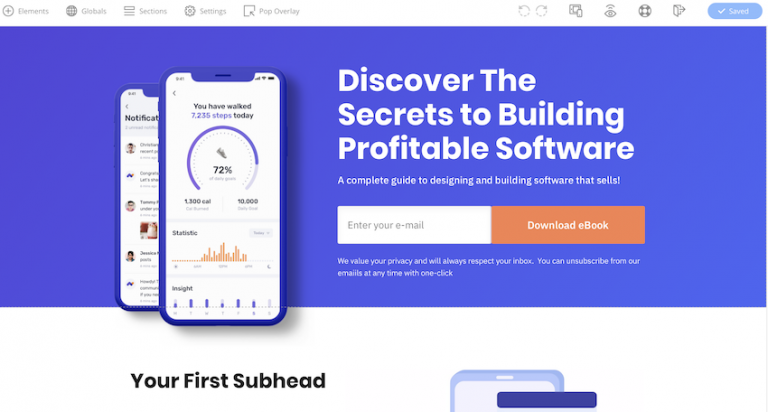
Tweaking Your Landing Page
The editor’s user interface looks clean. This is a pleasant surprise since I have used other landing page builders where I’d expected more from the user experience.
At the top, you have a toolbar. It comprises 11 icons and one button.
The menu bar is decluttered. I was still worried about seeing an avalanche of options when I clicked any of the icons. So this happened after clicking the Elements icon first:
Although I saw a list of 30+ layout elements, the selection was cleanly organized. I could just pick one and drag it to the page.
This same decluttered effect existed throughout other menu options, such as Globals, Sections, Settings, and Pop Overlays.
Whenever I wanted to drag something to the page, the builder showed me the designated areas where I could drop the selected element.
When I hovered my mouse pointer over the page elements, I saw various boxes with dashed lines. These dashed lines helped me to see the areas I could edit.
While I loved the dashed line indicators, they should have been easier to spot. That would have made the editing experience even better.
Finally, I worked on a copy of the page. Fortunately, this feature was well-thought-out, too. Once I chose the part of the page for editing, I saw a context-based menu popping up:
I could then format the content based on the context menu:
Performance
One thing that worries me with any WordPress plugin is how much it will affect my site’s performance. This concern makes sense since page load speed is one of Google’s ranking factors.
So when you install OptimizePress, the performance question is valid. And that’s why I wanted to run some tests with a brand new website.
At first, the results were what I expected: Fast without plugins, but slower with OptimizePress installed.
Now, you may think: “Oh my … OptimizePress slows down my site!” But this is not true.
The images provided on the landing page template were unoptimized. However, when you look at the other factors on the speed test, they looked good.
So as a starting point, 3.5 seconds for a page load time is not bad, considering that you can shave off time when you properly optimize the images.
Customer Support
OptimizePress provides various support options, depending on which plan you have subscribed to.
First, there is the Help Center, which is free and accessible to everyone.
But when you become a paying customer, you get premium support.
At the Essential level, you get email support directly from the OptimizePress team. And if you upgrade to the Business plan, you get priority email support.
What’s unclear, though, is what “priority email support” means. I’m assuming that you get faster response times regarding your tickets. But how much faster, that’s impossible to say.
It’s also unclear whether the support operates 24/7, 24/5, or some other schedule.
Finally, I hoped the chat would have been one of the support options.
Usually, the absence of this channel is not an issue, but it becomes one if something goes sideways on your production site. Getting support in a matter of minutes versus hours makes a big difference.
Plans and Pricing
OptimizePress provides three pricing levels.
OptimizePress Pros and Cons
Pros
- The product can build versatile content.
- You can also use it as a traditional page builder.
- There are over 100 landing page templates to choose from.
- Templates and predefined sections make the page building faster.
- It can create mobile-responsive landing pages and other elements by default.
- The product integrates to over 20 systems.
- It is inexpensive.
- It’s easy to use.
Cons
- OptimizePress 3.0 can’t edit content created with OptimizePress 2.0. Therefore, you may have to migrate the 2.0 content to version 3.0. This migration may take some effort.
- It’s a subscription-based service (renewed annually).
- Not a real drag-and-drop solution. You can drag any element only on the designated areas on the page.
- You can’t make custom sections.
Is This the Right Tool for You?
The product gave me a pleasant surprise.
I have always thought that this kind of software is difficult to use and setup. But fortunately, I was wrong. For instance, I could create a landing page in a matter of minutes.
So my verdict: Yes, get OptimizePresstoday! Not only is it easy to use, but it’s affordable, too.

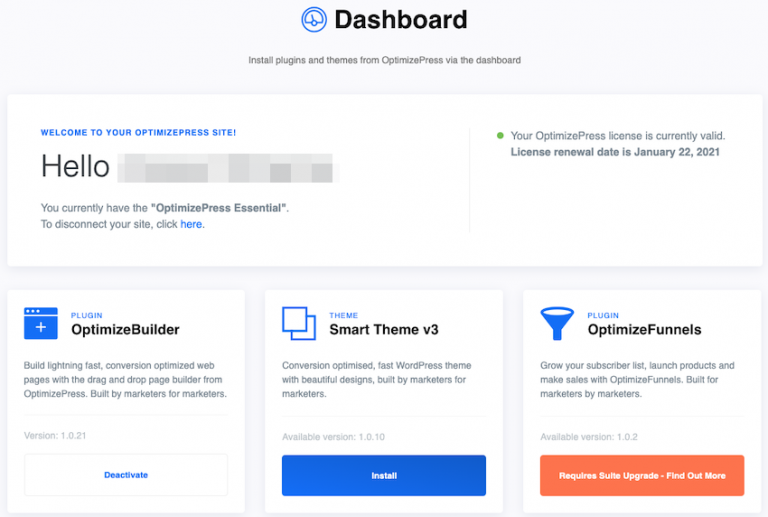
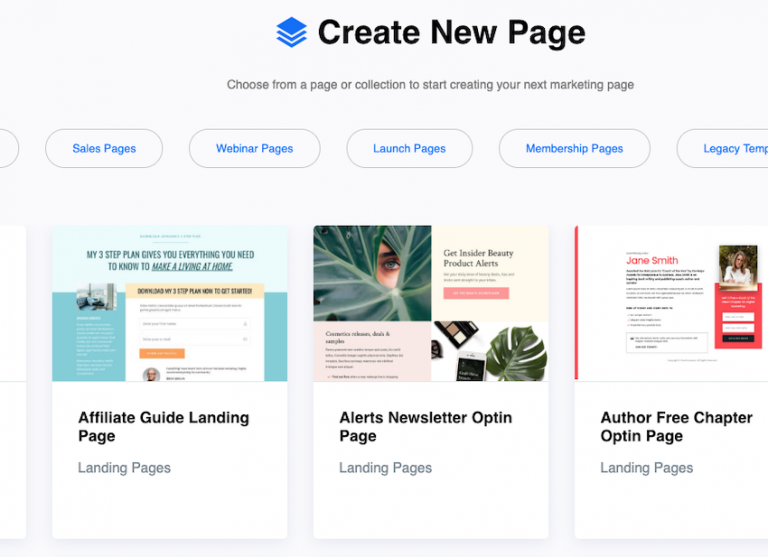
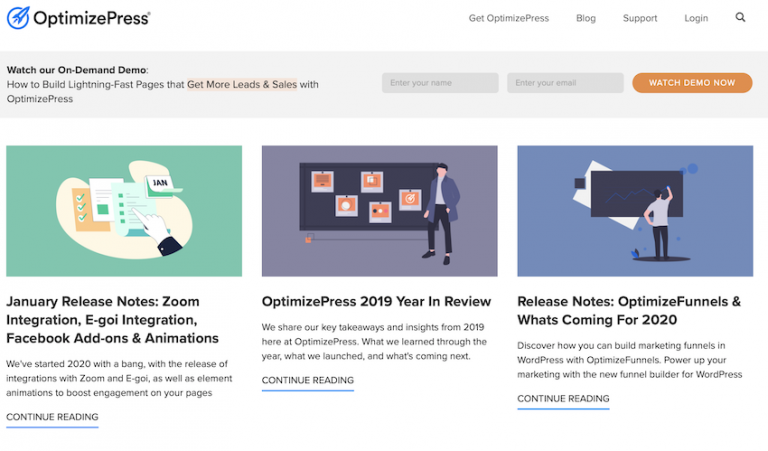
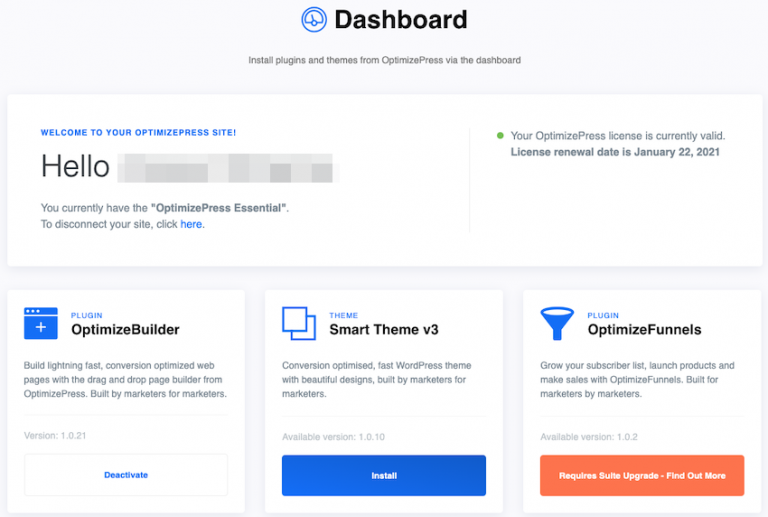
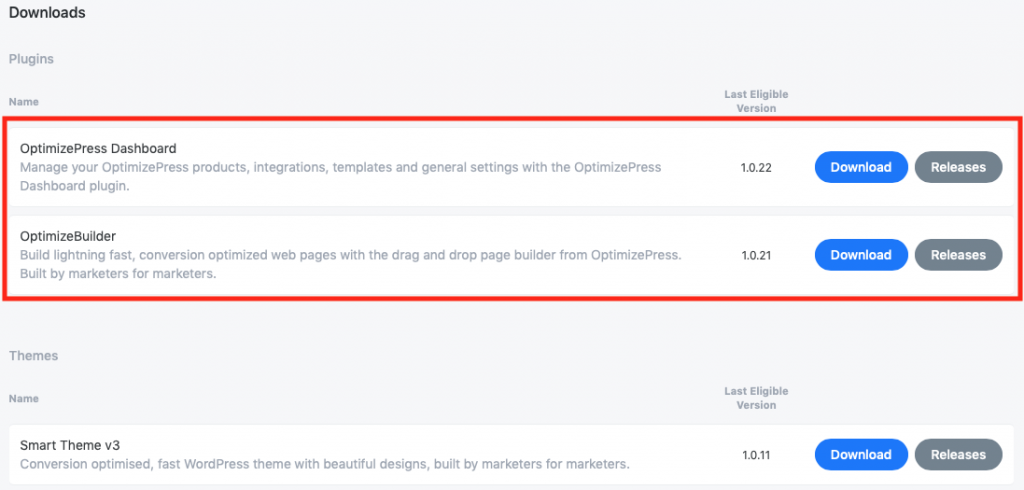
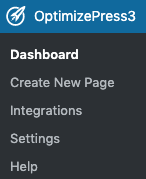
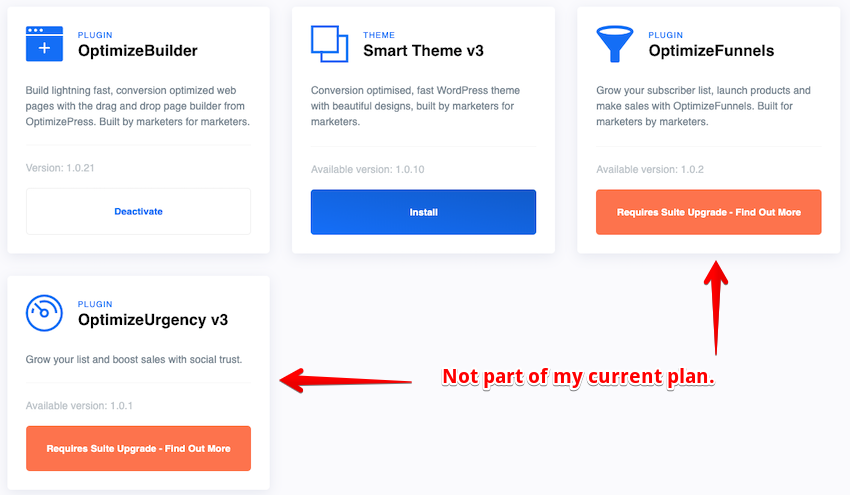
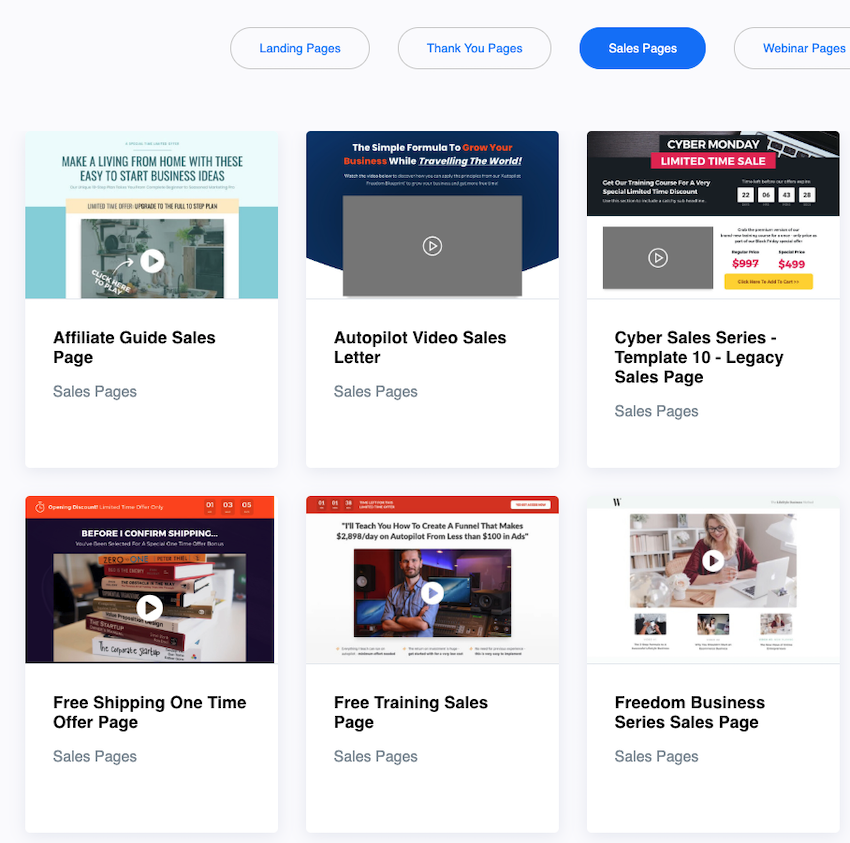
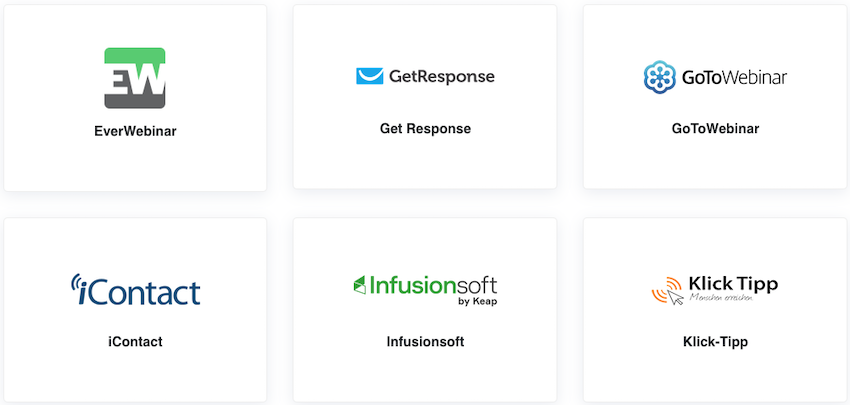
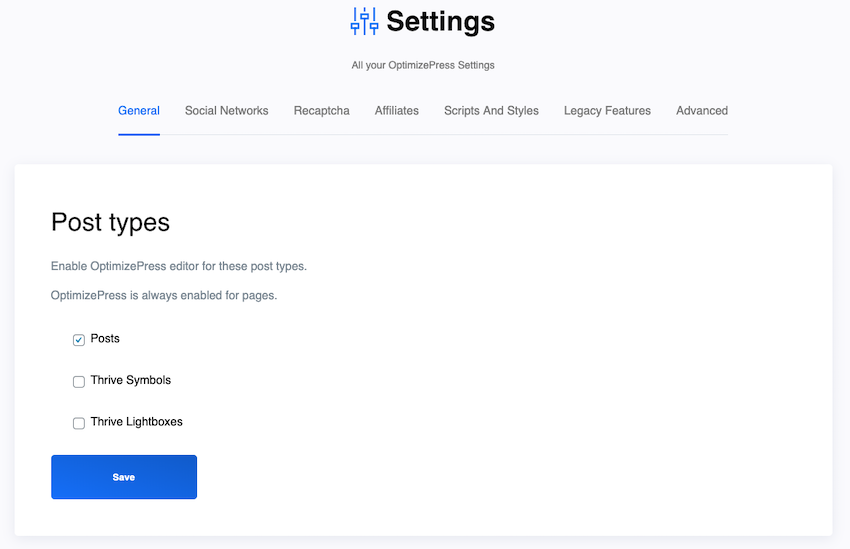
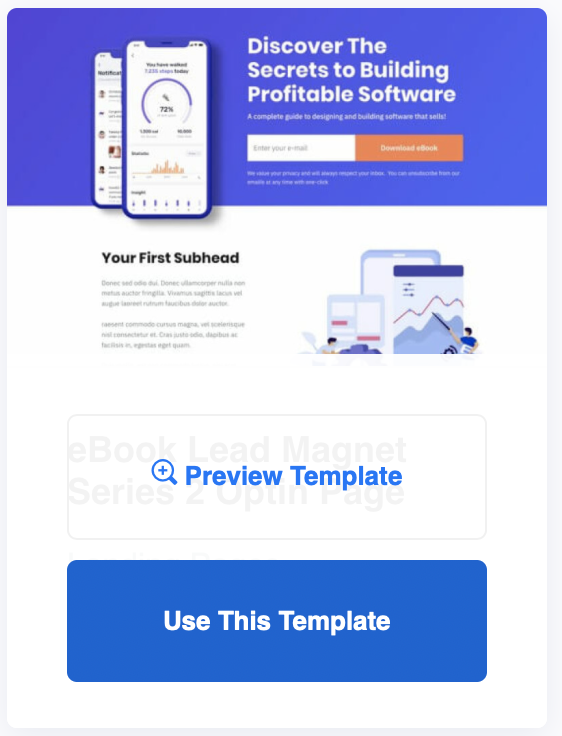


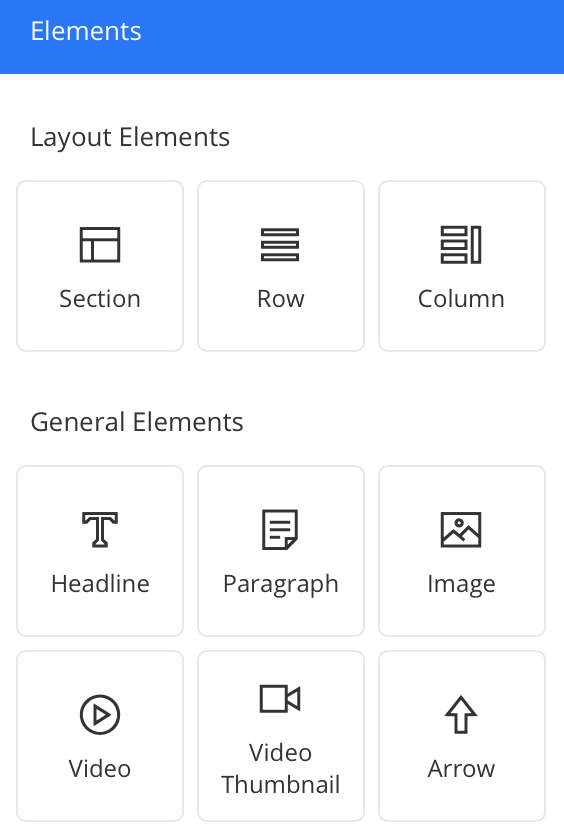
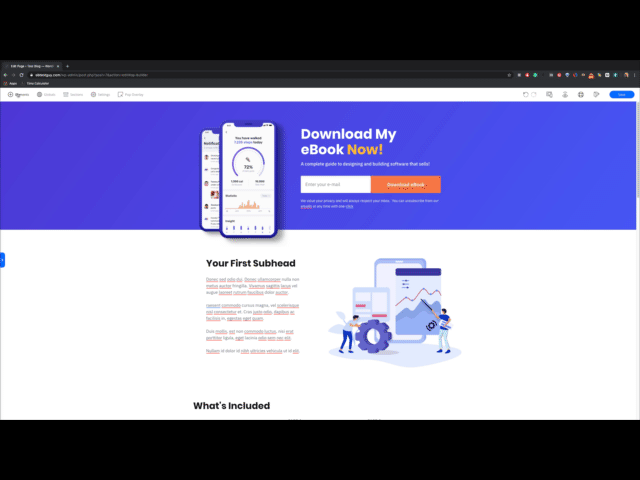
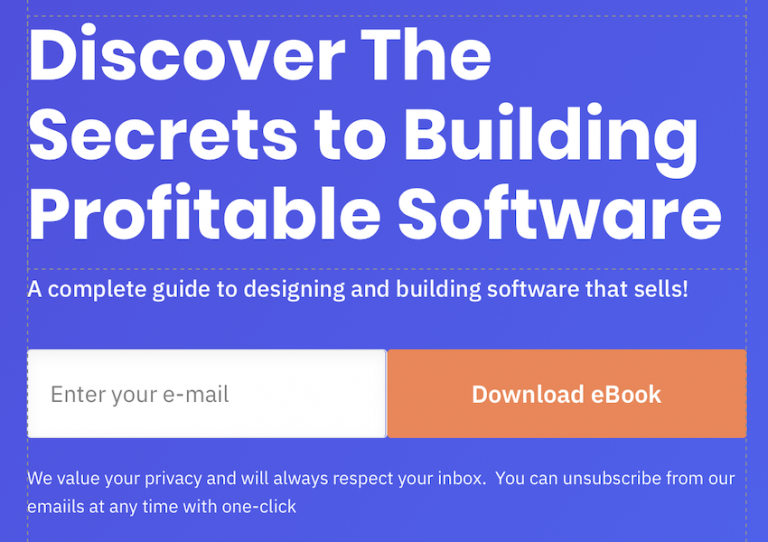
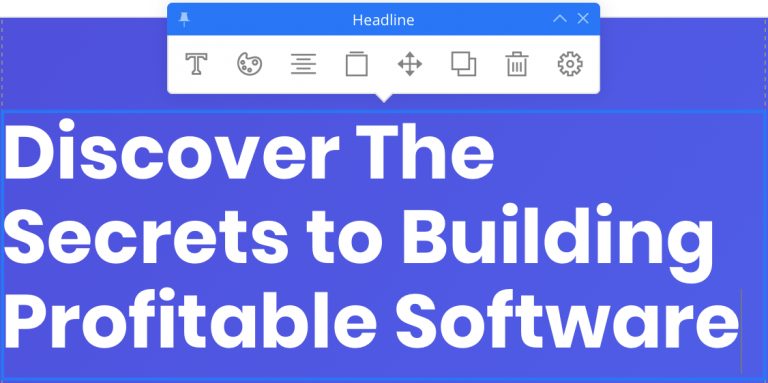
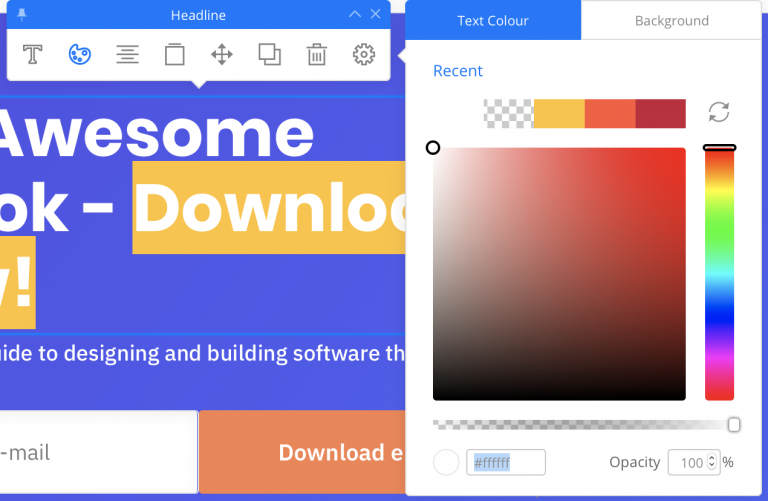
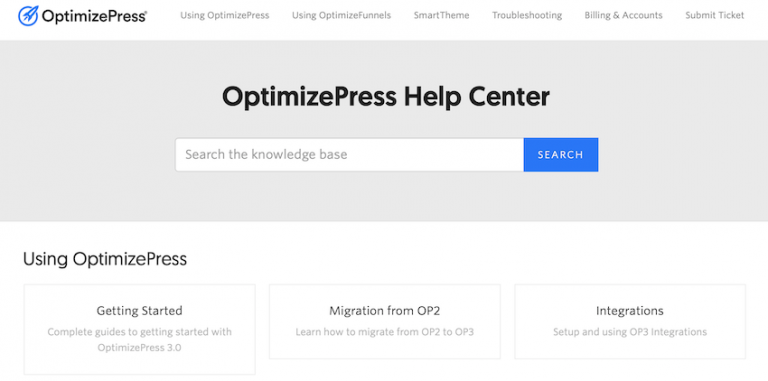
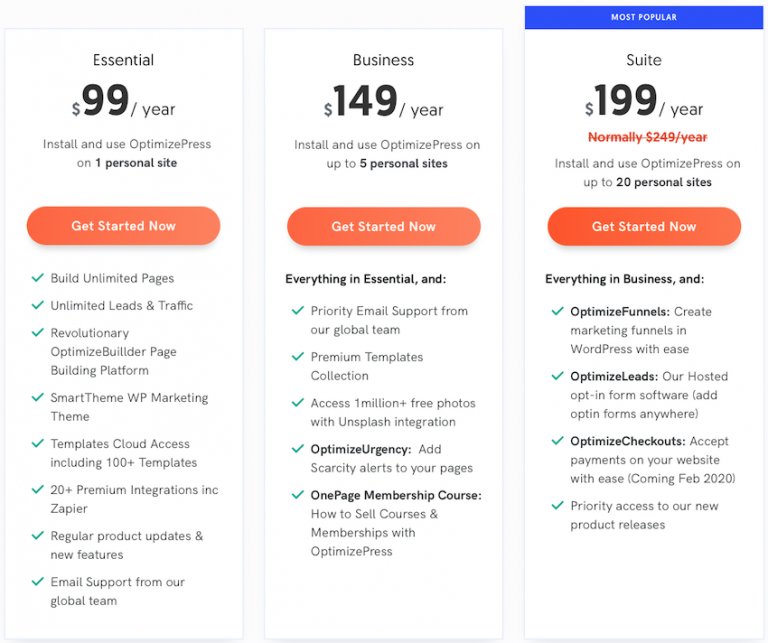
The pricing plans, are they negotiable? I’m looking at something slightly different, but I think OptimizePress may be right for me.